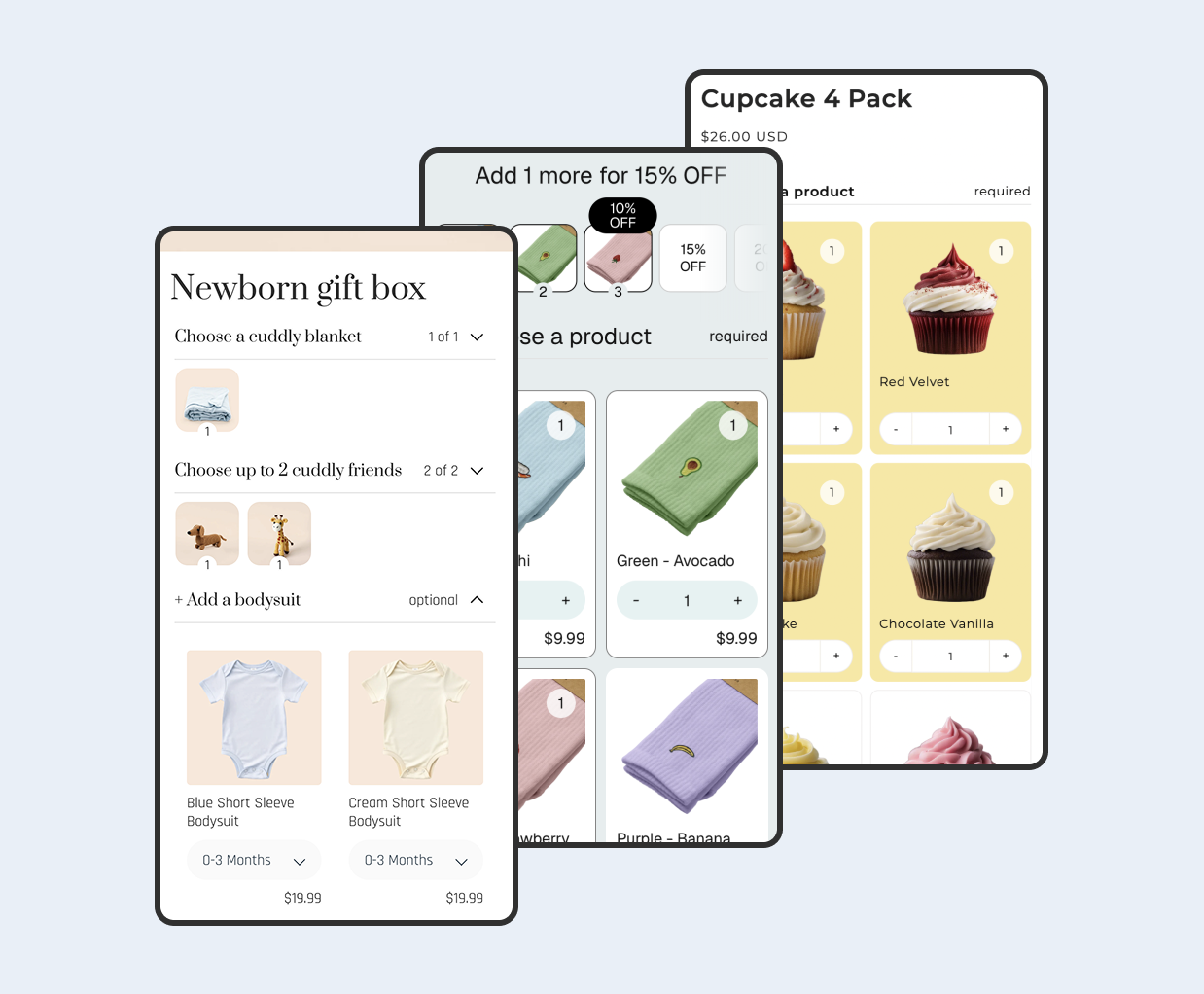Overview
Bundles can lift average order value and reduce decision friction. In Shopify, you can create simple fixed bundles and multipacks with Shopify Bundles, or you can use a third-party bundle builder to let customers pick and mix items in a build-a-box flow. This guide explains when each option fits, what to look for in an app, and how to launch quickly with reliable inventory handling. By the end, you will have a tested bundle that is easy to manage in your day-to-day operations.
Content
- When should I use Shopify Bundles vs a third-party bundle builder?
- How do I compare bundle builder apps for my catalog and workflow?
- Step 1 - Decide bundle type and constraints
- Step 2 - Configure with Shopify Bundles (fixed or multipack)
- Step 3 - Configure with a bundle builder app
- Step 4 - Launch, track, and iterate
- FAQ
When should I use Shopify Bundles vs a third-party bundle builder?
Shopify Bundles is best for simple use cases: fixed bundles and multipacks that combine a handful of products or variants with straightforward pricing. It keeps your setup native to Shopify and uses real-time inventory updates to prevent overselling. If your goal is to get a basic bundle live with minimal configuration, start here.
A third-party bundle builder is better when you need customers to choose items dynamically. Examples include build-a-box gift sets, mix-and-match assortments, or bundles with minimum and maximum item counts. Apps add visual pickers, dynamic pricing, and rules like tiered discounts, which are outside the scope of most native setups.
- Use Shopify Bundles for fixed sets, multipacks, and simple pricing.
- Use a bundle builder app for mix-and-match, step-by-step selection, and tiered discounts.
- Consider catalog size and inventory complexity before you choose a path.
Tip - If you are validating the concept, launch a simple fixed bundle first. If demand is strong and customers ask for choice, iterate to a builder.
How do I compare bundle builder apps for my catalog and workflow?
Bundle builders differ in how they represent bundles in the cart, how they synchronize inventory, and how flexible the selection interface is. Evaluate these points before installing so you avoid rework later. Test on mobile early to ensure the picker is fast and accessible.
What inventory model should I choose?
Prefer a model that subtracts stock from each component variant at add-to-cart or checkout. This keeps inventory accurate across channels and avoids overselling when a popular variant is limited.
- Inventory handling: Confirm that component inventory is deducted per item and that stock levels are respected for variants. Apps using native Shopify Product Bundles will always decrement the individual SKUs directly.
- SKU model: Some apps create a virtual parent product. Others keep line items separate for analytics clarity. Apps using native Shopify Product Bundles only show component items from inside the bundle on the final order. Choose what fits your reporting and fulfillment flow.
- Discount rules: Look for tiered pricing by quantity, category-based rules, and clear display of price as customers add items.
- Picker UX: Grid vs steps, progress bars, ability to show remaining selections, and quick add for variants. Prioritize clarity over novelty.
- Theme integration: Prefer app blocks that load with your product page and not after it with Javascript. This is better UX and better for SEO and page speed. Test with your current theme first.
- Analytics: Check whether the app exposes bundle revenue, attach rate, and conversion funnels. Apps using native Shopify Product Bundles have great bundle reports as part of Shopify analytics. Data is critical for iteration.
Tip - For operations at scale, prioritize near real-time inventory sync and a clear SKU model. It reduces edge cases in fulfillment and returns.
Step 1 - Decide bundle type and constraints
Pick the simplest bundle that delivers your goal. Simpler bundles have fewer edge cases and are faster to launch. Define your rules on paper first so you can configure them cleanly later.
- Bundle type: Fixed set, multipack, or mix-and-match build-a-box.
- Minimum and maximum items: For build-a-box, choose thresholds that protect margin.
- Eligible products: List which collections or variants can be selected. Exclude low-margin or low-stock items. It's best to bundle items that users would naturally purchase as a set.
- Pricing model: Fixed price, itemized price, or tiered discounts at thresholds.
- Fulfillment notes: Will you pick a single SKU or separate line items in the warehouse? Align with operations.
Side note - If a product has many variants, consider limiting to your top sellers to keep the picker fast and reduce decision fatigue.
Step 2 - Configure with Shopify Bundles (fixed or multipack)
Shopify Bundles lets you create fixed bundles and multipacks from the Shopify admin. It enforces component availability with real-time inventory updates. Use this path when you want a native solution without additional app dependencies.
- From your Shopify admin, create a new product for your bundle and add a clear title and description.
- Open the bundle editor and add the component products or variants that make up the bundle.
- Set pricing and check that taxes and compare-at pricing match your strategy.
- Review inventory behavior to confirm the bundle cannot be sold when a component is out of stock.
- Preview the product page and verify that media, options, and availability display as expected on mobile and desktop.
- Keep the number of components small to avoid confusion on the product page.
- Use clear naming so customers recognize what the bundle includes at a glance.
Tip - Add a short note near the add-to-cart button that reminds customers what is included. It reduces uncertainty and returns.
Step 3 - Configure with a bundle builder app
Use an app when customers need to personalize a bundle. The app provides a picker, selection rules, and often a live price calculator. Configure your rules to keep the experience simple and your margin safe.
Which template works best?
Choose a simple grid or two-step flow unless you need many categories. Grids are faster to scan on mobile, while a stepper helps when you require a certain number of items from different groups.
- Install a bundle builder app from the Shopify App Store. Popular options include Bundles.app, MBC Bundle Builder, and Biscuits Bundle Builder. Start with a trial to evaluate fit.
- Create a new bundle in the app and choose a template such as a grid or multi-step wizard. Keep the layout clean and concise.
- Define your rules: eligible products or collections, minimum and maximum items, and any required categories. Add tiered discounts if you plan to reward larger bundles.
- Enable inventory synchronization so component stock levels are respected during selection and checkout.
- Design the on-page widget: add a progress indicator, show remaining selections, and make variant choices obvious.
- Test on mobile: add items, remove items, change variants, and proceed through cart and checkout.
- Verify analytics: ensure bundle revenue and attach rate can be measured in dashboards or reports.
Troubleshooting common conflicts
If the builder does not appear, check theme app block placement and app embed settings. For pricing display issues, disable conflicting cart drawer scripts and test again in a clean theme copy.
- Keep selection steps to the minimum required. Fewer steps reduce drop-offs.
- Display savings or bonuses clearly so customers understand the value.
Side note - If your theme uses app blocks, place the builder widget near the primary call to action so it is visible without scrolling.
Step 4 - Launch, track, and iterate
Launch with a simple promotion and commit to tracking performance. Use a short checklist to catch operational issues quickly. Iterate on steps that show friction or confusion.
- Publish the bundle and add it to a featured collection or the home page.
- Run a brief announcement via email or on-site banner to drive traffic to the bundle.
- Track baseline metrics for two weeks: AOV, add-to-cart rate on the bundle product, and conversion.
- Review low-stock scenarios and sold-out variants to ensure the experience remains clear.
- Iterate on the picker layout, copy, and thresholds based on data and customer feedback.
- Use a short FAQ on the product page to answer common questions about what is included.
- Add badges or labels in collections to highlight the bundle value.
FAQ
Can I combine discount codes with bundle pricing? This depends on your discount rules and the app. Many setups prevent stacking to protect margin. Discount stacking can get complex so always test your use case before going live.
Will inventory sync prevent overselling during high traffic? Shopify Bundles and apps using native Shopify Product Bundles will always check inventory against the individual SKUs directly in real time. Be wary of apps that run independant 'sync' jobs. Test with low stock and simulate concurrent selections to confirm safeguards.
How do bundles appear in analytics? Some apps group components under a parent product while others keep line items separate. Apps using Shopify Product Bundles can leverage Shopify's Bundle Reports which can report on both component items and bundle items. Choose the model that matches your reporting needs and verify before launch.