What is Shopify’s Fulfillable Inventory setting?
If you’re using Shopify Markets to sell internationally and have multiple locations or warehouses that service different regions - it’s always been a bit hard to display only the inventory from the local warehouse.. until now.
Fulfillable inventory allows you to control which inventory is available to customers based on their market and shipping location. It determines whether products are shown as in stock or out of stock on your storefront (product pages and collections pages), and during checkout.
It will let you restrict inventory availability to your locations that can ship to the customer's country, preventing overselling across different locations..
Clearing up some Shopify terms:
A location - is a location in your Shopify admin where you can store inventory. It usually represents a real world warehouse.
A market - is a market that you can set up in Shopify Markets. They are typically set up to target and localise storefront content to a specific country or region.
A shipping zone - is a group of countries or regions grouped together for specific shipping rates in your Shopify shipping settings.
A shipping origin - is a distinct location that we can ship orders from
What the Fulfillable Inventory settings mean
Sell from All Locations to All Shipping Zones
This setting allows customers from any shipping zone to buy products from any of your locations. This means:
- Description: Customers can purchase items stocked in any of your warehouses, regardless of their shipping zone.
- Use Case: Ideal for maximizing sales opportunities, as any location can fulfill orders for any customer if shipping rates are available.
Sell Only Within Configured Shipping Zones
This setting restricts customers to buying products available only in locations that can ship to their specific zone. This means:
- Description: Customers can only buy from locations capable of shipping to their shipping zone, preventing overselling across different zones.
- Use Case: Suitable for ensuring accurate inventory display, such as:
By focusing on specific configurations, you can better manage your inventory and avoid overselling.
We’ll be focussing on the second setting - ‘Sell only within configured shipping zones’
How to restrict inventory to a specific Shopify Market
We’ll be setting up the following example:
- 2 Locations: USA, Australia
- 2 Shipping Zones and Origins: USA, Australia
- 2 Markets: USA, Australia
Step 1 - Set up your locations
Let’s set up a location (warehouse) for USA, and another for Australia. These will become our Shipping Origins.
- Navigate to your Shopify Admin
- Go to Settings in the bottom left
- Go to Locations
- Go to ‘Add location’
- Add your new warehouse location, and set it’s country. In this example we’re creating ‘United States Warehouse’
- Be sure to check ‘Fulfill online orders from this location’ so your inventory is available on the Online Store.
Settings > Locations > Add location
Fill out the name, country, and ensure 'Fulfill online orders' is checked
Two locations are now created
Now you’ll have two locations. In our case, one is our default warehouse in Australia, the other is our new warehouse in the USA
Step 2 - Set up your Shipping Zones and Shipping Origins
Now we’ll set up our Shipping Origins and Shipping Zones so that:
- Our Australia / default location will ship everywhere, except the United States.
- Our new United States location will only ship to the United States
- Navigate to your Shopify Admin
- Go to Settings in the bottom left
- Go to Shipping and delivery
- Go to your ‘General’ profile
- By default, you’ll likely have a Shipping Origin and Shipping Zone set up for your home/default country, and maybe a generic ‘International’ zone too.
-
- If you have the International zone already set up, you’ll need to edit the zone to remove ‘United States’.
- The goal is to make sure our new Shipping Origin is not in the existing Shipping Origin. We want to separate them.
- With United States removed from the International Zone in the Australia Shipping Origin, we can now create a new ‘Shipping Origin’
- Next to ‘Shipping origins’ click the ‘Show details’ to expand more settings
- Then click the ‘edit’ pencil icon for United States Warehouse
- In the prompt, click ‘New rates for United States Warehouse’
- This will create a whole new card below the International and Australia Zones for the new ‘Shipping Origin’
- It will have no Zones, and no Rates when first created.
- Let’s add a zone by clicking the ‘Create zone’
- Name it ‘United States’ and search for the United States option, and check the box.
- After you click add - Now it will prompt you to add rates, which you can do so to best suit your preferred rates.
Settings > Shipping and delivery > General profile
Edit the international zone
Search for and remove the United States
Click 'Show more' near the Shipping Origins > Edit the United States Warehouse
Create new rates for the United States Warehouse to split it into its own Shipping Origin card
United States origin is now it's own card with unique zones
Add a zone for the United States to this new Origin
Add relevant rates to the new zone as you need
Now you’ll see two cards, one for the Shipping Origin in Australia, another for the Shipping Origin in United States. Great!
Step 3 - Create Shopify Markets for Australia and United States
- Navigate to your Shopify Admin
- Go to Settings in the bottom left
- Go to Markets
- Click the ‘Add Market’ button
- In the dialogue box that appears, name the market - ‘United States’
- Then click the search icon (magnifying glass), and search for ‘United States’
- Check the ‘United States’ and click ‘Add Market’ to create a new Market for the United States
- Ensure the Market is ‘Active’
- When finished, click the Back arrow to go back to the Markets screen.
Settings > Markets > Add market
Create a market for the United States
Ensure the new market is set to active
Step 4 - Set the Fulfillable Inventory setting
- To get Shopify to recognise you are now eligible for Fulfillable Inventory, you’ll need to refresh the page - or close the tab and open a new tab for Shopify admin.
- Navigate to your Shopify Admin
- Go to Settings in the bottom left
- Go to Shipping and delivery
- You should now see the ‘Fulfillable inventory’ text link inside the Shipping card. Click it.
- Select the ‘Sell only within configured shipping zones’ option to restrict inventory.
- Click save
Refresh your page, then go to Settings > Shipping and delivery > Fulfillable inventory
Select 'sell only within configured shipping zones' to restrict inventory to each of our new markets.
Step 5 - Test it on your storefront!
- Make sure your theme has the country / market selector activated so the user can switch between markets.
- Test a product that has inventory in one location, but not another
- Toggle between the Markets on your storefront to see the result.
Ensure you've got your test product out of stock at one of your locations
Test it on the storefront by toggling between relevant Markets.
Now you’ve got Market specific inventory displaying on your storefront!
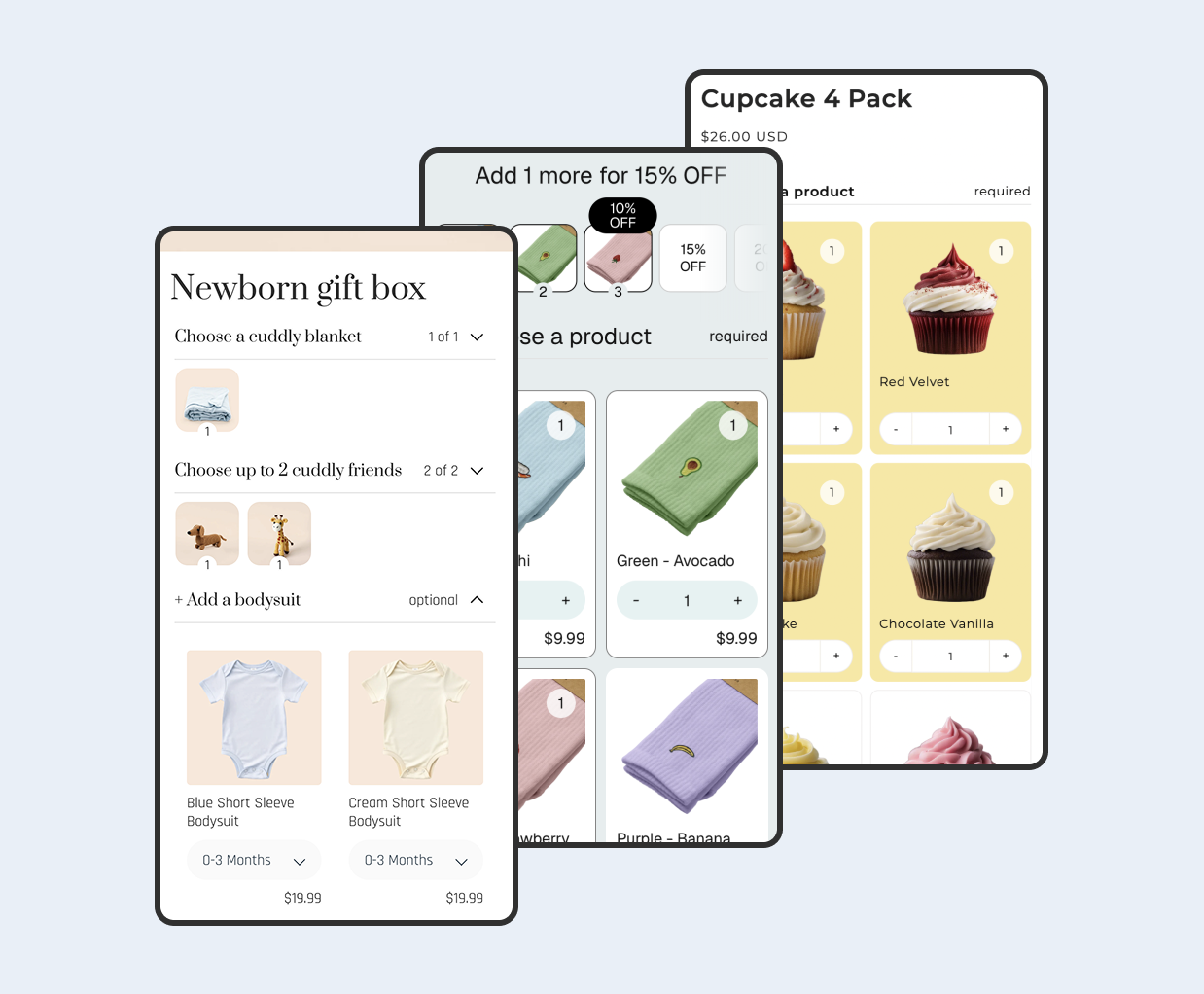
Create beautiful bundles.
Bundles and kits on Shopify
Maximise your average order value with mix-and-match bundles and kits.
+ 7 day free trial

















