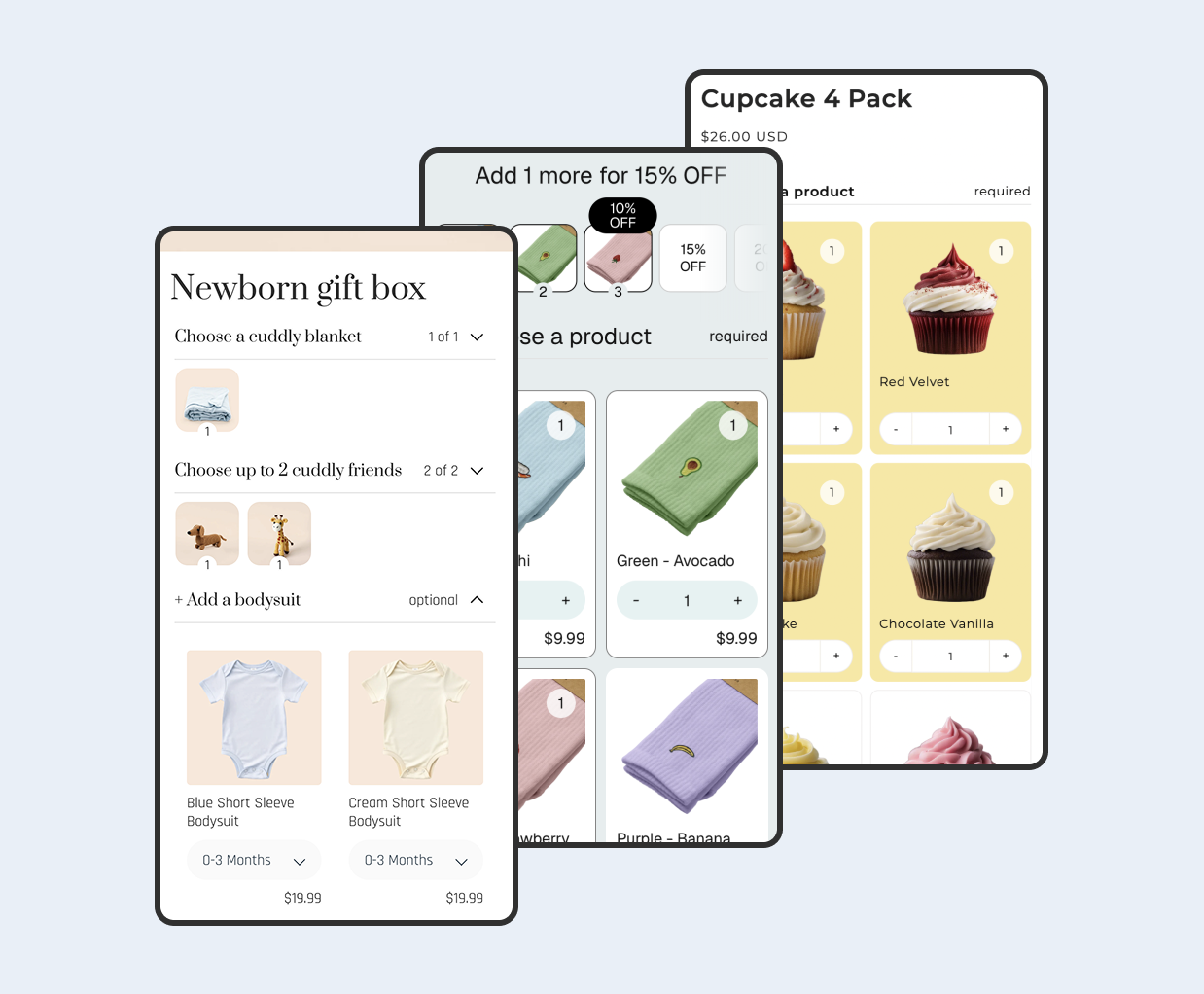Overview
Most Shopify traffic is mobile, so small UX fixes can drive outsized revenue. In this guide, you will streamline navigation to reduce taps, deliver sharp responsive images without layout shift, and apply theme performance wins that make pages feel fast and stable on phones.
Contents
- Overview
- Step 1 - Audit your mobile experience
- Step 2 - Simplify navigation and menus
- Step 3 - Configure sticky headers and drawers
- Step 4 - Make images responsive and fast
- Step 5 - Prevent layout shift from images
- Step 6 - Measure and improve performance
- Mobile UX best practices and checklist
- FAQ and troubleshooting
- Result - what success looks like
Step 1 - Audit your mobile experience
Start by seeing your store the way your customers do. Open your storefront on a real phone and in your browser’s device emulator. Your goal is to spot friction: confusing menus, hard to tap elements, slow image loading, and layout shifts.
- Check header behavior: does the menu icon stay visible, and does the drawer open and close predictably?
- Tap targets should be easy to hit with a thumb. Links and icons that are too close cause mis-taps.
- Watch images as the page loads. If content jumps around, you likely have layout shift from unspecified image dimensions.
- Measure basic performance: use Chrome DevTools Lighthouse and note Largest Contentful Paint and Cumulative Layout Shift.
Step 2 - Simplify navigation and menus
Many mobile issues come from too many menu items or duplicated paths. A clear primary menu reduces taps and helps shoppers find key categories quickly.
- Keep one primary navigation. Avoid duplicating the same links in multiple places.
- Reduce nesting on mobile. Two levels is usually enough for most catalogs.
- Prioritize shopping links first: Shop, Collections, Best sellers, and Sale before About or Blog.
- Use short, clear labels. Replace clever names with plain terms customers understand.
How to update menus in Shopify Admin
You manage navigation in Shopify, then connect the menu to your theme header.
- In Shopify Admin, go to Online Store then Navigation. Open your main menu.
- Remove duplicate or rarely used links. Reorder to put shopping links first.
- Add only essential nested items for big categories. Keep the structure shallow.
- Open Online Store then Themes then Customize. In the Header section, pick your main menu and save.
Step 3 - Configure sticky headers and drawers
A well configured header saves time on mobile. Sticky headers keep search and menu within reach, while a well behaved drawer prevents accidental closes.
- Enable sticky header if your theme supports it. Test on small screens to ensure it does not cover content.
- Check the menu drawer for scroll and focus behavior. When opened, the background should not scroll and focus should remain inside the drawer until closed.
- Ensure the cart and account icons are visible and large enough to tap comfortably.
Troubleshooting header issues
If your header overlaps content, reduce its height in theme settings or disable sticky on small screens if your theme provides that option. If the drawer scrolls the page in the background, check the theme’s drawer settings and update to the latest theme version.
Step 4 - Make images responsive and fast
Large, unoptimized images are a top cause of slow pages on mobile. Shopify themes and the platform generate multiple image sizes for you. Your job is to choose sensible sizes and aspect ratios and let the theme serve the right file to each device.
- Use high quality but not oversized assets. Upload source images at about 2x the largest display size needed.
- Prefer JPG for photos and PNG or SVG for graphics with flat colors. On supported themes, AVIF or WebP may be used automatically.
- Set image aspect ratio in section settings so the layout has a reserved space before the file loads.
- Enable lazy loading on below the fold images to improve perceived speed.
Update image settings in sections
- Open Online Store then Themes then Customize. Navigate to a template where images load slowly.
- Select the image section. Set a mobile friendly aspect ratio such as 3:4 or square if your content allows.
- Ensure lazy loading is enabled for non hero images. Many themes include a setting for this behavior.
- Replace oversized uploads with compressed versions. Check file sizes and keep them as small as practical.
Step 5 - Prevent layout shift from images
Layout shift happens when the browser does not know an image’s dimensions in advance. That pushes content down as images load, which is frustrating on mobile. You can prevent this by reserving space using width and height or aspect ratio settings.
- Choose section blocks that allow an aspect ratio or fixed height for images.
- Do not rely on CSS only to scale images without setting ratios. The browser needs intrinsic dimensions.
- Review key templates such as product and collection pages to ensure images reserve space correctly.
Quick checklist for layout stability
- Hero images reserve space using a defined aspect ratio.
- Product gallery thumbnails do not cause the main image to resize unexpectedly.
- App blocks that load late do not push content down. Hide or move them lower if needed.
Step 6 - Measure and improve performance
Performance is a cycle of measuring, changing, and measuring again. Focus first on Largest Contentful Paint and Cumulative Layout Shift, since they correlate strongly with how customers feel your site’s speed.
- Run Lighthouse in Chrome DevTools for a quick baseline. Record the numbers and repeat after each change.
- Disable or remove non essential sections or app blocks on the template if they are not critical to conversion. Use theme device visibility settings only if your theme provides them.
- Compress and resize hero images. Reducing the largest image often gives the biggest win.
- Defer or remove non essential scripts and animations that block rendering.
Using Shopify guidance and tools
Shopify provides clear recommendations for theme performance and media. Follow those first before trying advanced tuning. Simple changes like right sizing images and pruning blocks usually deliver the biggest improvements.
Mobile UX best practices and checklist
Once you have fixed the big issues, keep a short checklist for every new section or app you add. Prevent regressions by testing on a real phone and a slow network profile.
- One primary menu mapped to the header with concise labels.
- Shallow navigation hierarchy with shopping focused links first.
- Hero and featured images with defined aspect ratios and compressed files.
- Lazy loading enabled for below the fold media.
- Minimal animations and deferred non essential scripts on mobile.
- Repeat Lighthouse tests after each set of changes and track results over time.
FAQ and troubleshooting
My menu opens over content and hides the close icon
Reduce the header height in theme settings, or switch the drawer to a full height overlay if your theme supports it. Make sure the close icon stays fixed and large enough for comfortable tapping.
Images look blurry on retina screens
Upload a source image that is roughly twice the maximum display size, then let the theme serve an appropriate rendition. This keeps the visual sharpness without shipping a giant file to every device.
Lighthouse score dropped after adding an app
Disable or remove the app block on templates where it is not essential, or move it below the fold. Many apps include scripts that can delay rendering. Measure before and after to confirm the impact.
Result - what success looks like
After these changes, customers will find products faster, pages will feel steady during load, and images will look clean and sharp. Most stores see improved engagement on collection and product pages and fewer bounces from slow hero sections.