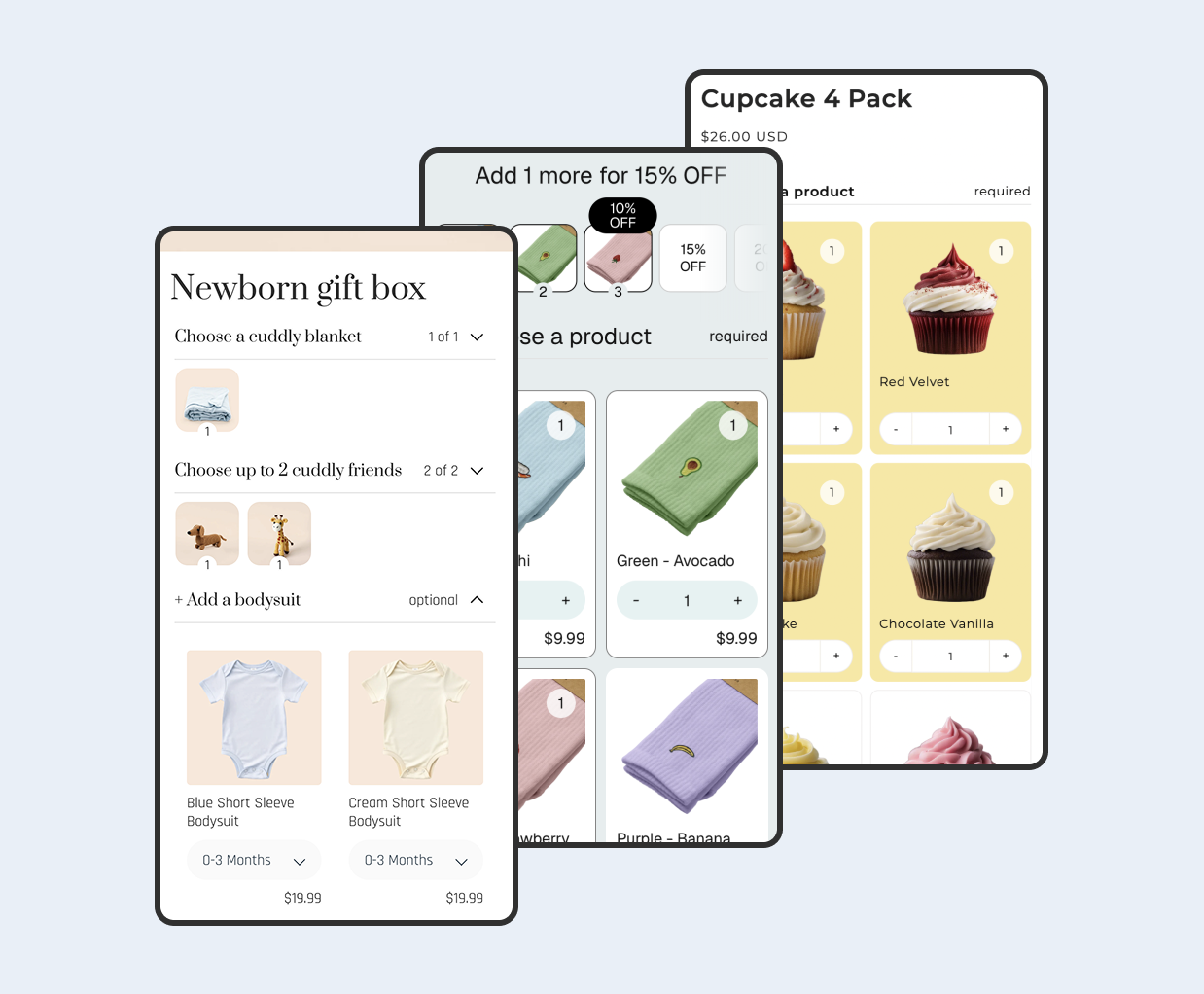Overview
Bundles increase average order value by letting customers buy complementary items together. Shopify provides a free Bundles app for fixed bundles and multi packs. If you want a true mix and match experience that lets shoppers build a bundle with rules, you will need a specialized app.
This guide explains when to use Shopify Bundles and when to use an app such as Biscuits Bundles. You will set up a simple fixed bundle with Shopify Bundles, learn its limits for mix and match, then configure an advanced rules based bundle with Biscuits Bundles and publish the widget.
We will also cover pricing, inventory behavior, discount stacking, and measurement so you can launch with confidence and understand performance.
Content
When should I use Shopify Bundles vs an app?
Shopify Bundles is great for simple scenarios where you define the bundle contents or sell multi pack products. A mix and match builder requires an app that supports rules such as item limits and tiered discounts.
- Use Shopify Bundles when you need fixed bundles or multi pack bundles with straightforward pricing and inventory sync. See the app overview in the Shopify Help Center.
- Use a mix and match app when you need customers to choose items within limits, apply tiered pricing or fixed price bundles, restrict or require certain items, and present a guided builder on the storefront.
- Theme integration differs: Shopify Bundles uses native product templates. Apps add a widget (app block) or section that you place on product templates.
Reference: Shopify Help Center: Bundles
Step 1 - Set up a fixed bundle in Shopify Bundles
Start with a simple fixed bundle to confirm pricing, inventory behavior, and merchandising. This builds familiarity with bundle products in your catalog.
- Install Shopify Bundles. From your Shopify admin, open Apps and sales channels, search for Shopify Bundles, and install it.
- Create a bundle product. In the Bundles app, click Create bundle.
- Add components and quantities. Select the products and variants included in the bundle and set quantities per component if creating a multi pack.
- Set pricing. After saving the bundle, you can set the pricing of the unique variants that are created.
- Review inventory behavior. Inventory is automatically synced to the unique bundle variants that are created by Shopify.
- Publish and test. Save the bundle, preview the product page, and place a test order to verify line items and inventory deductions.
Documentation: Shopify Help Center: Bundles
Step 2 - Understand the limitations of Shopify Bundles for mix and match
Shopify Bundles does not provide a true mix and match builder. It supports fixed bundles and multi pack bundles, not dynamic customer selection across a product pool. If you need customers to pick any 3 for a discount, enforce per item limits, or use tiered pricing, use an app.
- Mix and match requirement: Requires an app to present a builder and enforce rules.
- Advanced pricing: Tiered discounts and fixed price across variable contents are app features.
- Developer extension: Apps leverage Shopify Bundles APIs and app blocks for storefront UI.
Technical reference: Shopify Dev Docs: Bundles apps and Shopify Functions: Product bundles
Step 3 - Set up an advanced mix and match with Biscuits Bundles
Use Biscuits Bundles to create a rules based builder that lets customers choose items within limits and receive automatic pricing. Follow these steps based on the official help guide.
- Install Biscuits Bundles. Add the app from the Shopify App Store and open it.
- Enable theme integration. In the app onboarding, add the app block to the product page so the storefront widget can render. Enable the app embed to adjust quick add to cart buttons for bundle products.
- Create a Mix and Match flow. In the app, create a new bundle.
- Configure pricing. Choose percentage off, a fixed price for the bundle, or tiered pricing such as buy 3 save 10 percent and buy 5 save 15 percent.
- Define rules. Set minimum and maximum items and per product limits for each step across the bundle.
- Select eligible products. Choose specific products or variants that customers can pick from.
- Repeat for each bundle step you need. For example, the user could select 2 products from step 1, then 3 products from step 2.
- Adjust the layout. Adjust the layout to display sliders, grids, the number of products per row, or the style of the product card.
- Preview and test. Save your configuration, preview in an unpublished theme, add a test bundle to cart, and place a test order. Confirm line items, price, and inventory behavior.
- Customise the styles inside the theme editor. Adjust the styles of the app block to match your brand inside the theme editor.
Pricing, inventory, and policies
Decide how you want to present savings and understand how inventory is deducted for bundle orders. Clarity here avoids customer confusion and protects margin.
- Pricing choices: Percentage off, fixed price, or tiered pricing. Test which option converts best for your audience.
- Inventory behavior: With both Shopify Bundles and Biscuits Bundles, inventory is deducted from the component products when the bundle is added to the cart and purchased. You never need to worry about the inventory of the bundle product itself.
- Discount stacking: Decide whether other discounts can stack with the bundle. Use product level discount codes to prevent stacking discounts with bundles as you can add the bundles as excluded item in the discount code settings.
- Policies: Document return and exchange rules for bundles. If partial returns are allowed, state how pricing is recalculated.
References: Shopify Help Center: Bundles
Publish and measure
Place the widget in your theme, test on mobile, and monitor performance. Use analytics to keep what works and retire what does not.
- Publish. In Online Store and then Themes, click Customize. Add the Biscuits Bundles app block to the product template where you want it to render. Save and publish.
- Verify behavior. Test add to cart, pricing, and availability messages. Confirm the cart and checkout show expected line items.
- Measure. Use the app analytics and Shopify reports to track bundle revenue, units, and AOV. Add campaign parameters when linking to the bundle page to attribute traffic.
- Iterate. Try different tier steps, selection limits, and assortments. Remove low performing options to simplify choices.
FAQ
Can I stack other discounts with bundle pricing?
It depends on how the app applies the price and your discount settings. To avoid surprises, choose one discount method at a time and test cart behavior with active promotions. It's usually best to use product level discount codes to prevent stacking discounts with bundles as you can add the bundles as excluded item in the discount code settings.
How do returns work for bundles?
Decide whether you accept partial returns. If yes, document how the refund is calculated for the returned component and how that affects the bundle discount.
Will mix and match work with subscriptions?
Subscriptions, selling plans, and purchase options are not currently compatible with Shopify bundles and apps that use the Shopify Bundles API, like Biscuits Bundles.