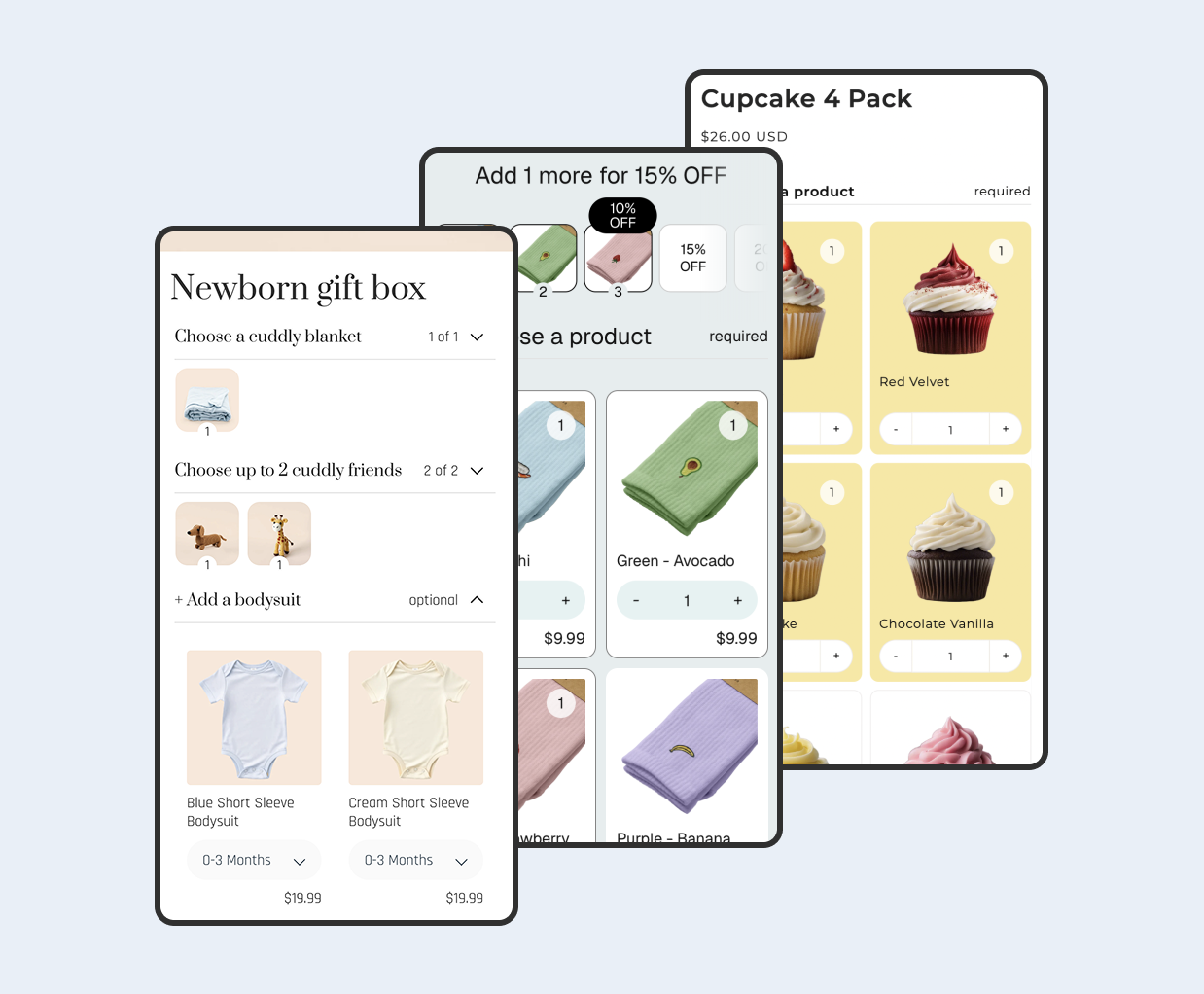Overview
Connecting Instagram and TikTok to your Shopify store lets customers discover your products where they already spend time. With the official sales channels, you can sync your catalog, tag products in posts, and enable checkout pathways that reduce friction.
In this guide, you will install the Facebook and Instagram by Meta channel and the TikTok channel, connect your business accounts, sync products, and enable tracking. Then you will run a focused two week launch plan to validate product and creative fit before you scale.
Everything here uses Shopify's built in channels and follows the official documentation for setup and eligibility. You can complete the initial configuration in under an hour, then use the plan to get your first purchases.
Content
Prerequisites and checks
Before you install any sales channel, confirm that your store, products, and accounts meet the requirements. This prevents failed reviews and speeds up approval.
- Have a published Online Store with accurate policies: refund, privacy, terms, and contact details.
- Verify your domain in Meta Business Manager when prompted during setup. Use a branded domain where possible.
- Confirm your products comply with each platform's commerce policies and are available in supported markets.
- Prepare a clean product catalog: titles, descriptions, images, variants, and pricing should be accurate.
- Ensure you can access the correct business assets: Facebook Page, Instagram account, Meta Business Manager, TikTok Business Center, and ad accounts.
Tip - Keep a checklist for required assets and logins. If you manage multiple brands, label each asset clearly in Meta and TikTok to avoid connecting the wrong ones.
Step 1 - Set up Facebook and Instagram by Meta
This sales channel connects your Shopify products to Facebook and Instagram. You will authorize Shopify to manage your catalog, connect your business assets, and enable product tagging and checkout options.
- Install the channel. In Shopify admin, go to Settings and then Apps and sales channels and then click Store apps. Search for Facebook and Instagram by Meta and install it. Follow the on screen prompts.
- Connect business assets. In the channel onboarding, connect your Meta Business Manager, Facebook Page, Instagram account, and ad account. If you do not have any of these, create them during the flow.
- Set up your catalog. Choose your Shopify product catalog to sync. Confirm which products are eligible. Resolve any required fields that are missing before publishing.
- Configure checkout options. Choose whether to send shoppers to your online store checkout or use eligible in app checkout options where available in your region.
- Enable tracking. Connect the Meta pixel through the channel to track view content, add to cart, and purchases. Complete domain verification if prompted.
- Submit for review and tag products. Complete the channel's checklist. When approved, you can tag products in Instagram posts and stories and create catalog based ads.
For detailed steps and requirements, see the official channel guide: Shopify Help Center: Facebook and Instagram by Meta.
Step 2 - Set up the TikTok channel
The TikTok sales channel connects your products to TikTok for shoppable videos, product anchors, and catalog based ads. You will connect TikTok Business Center, the ads account, install the pixel, and sync a product catalog.
- Install the channel. In Shopify admin, open Apps and sales channels and add TikTok. Follow the onboarding flow.
- Connect business assets. Link your TikTok Business Center and Ads Manager accounts. Ensure your business information matches your store details.
- Install the TikTok pixel. Use the channel to install the pixel on your theme. Verify that events such as ViewContent, AddToCart, and Purchase are firing.
- Sync products. Choose which products to sync to TikTok Shop or to a catalog for ads, depending on your region and eligibility. Resolve any product data errors noted by the channel.
- Enable shoppable features. Turn on product links in videos and live shopping features where available, and request additional features if prompted.
See the setup reference: Shopify Help Center: TikTok channel.
Step 3 - Two week launch plan
This plan gets your first tagged posts live and gathers data with modest spend. Focus on one or two products that already convert on your site.
Week 1 - Content and tagging
- Publish three to five product forward posts. Use short videos or image carousels. Tag the product in each post on Instagram and add product links on TikTok.
- Use one message and one hook per post. Show the product in action. Include a clear call to action like Shop now.
- Verify product tagging and links. Tap through the tags to ensure the product opens correctly and the price and availability match your store.
Week 1 - Measurement baseline
- Check pixel events in each channel's diagnostics. Confirm ViewContent, AddToCart, and Purchase events fire.
- Record post metrics: reach, video views, profile visits, product tag taps, and link clicks.
- Record on site metrics for the tagged products: sessions, add to carts, and purchases.
Week 2 - Small budget campaigns
- Launch one low budget campaign per channel. For Instagram, start with either a catalog sales campaign or a boosted post that already performed in Week 1. For TikTok, run a simple video ad with product linking.
- Daily checks. Watch CTR, add to cart rate, and cost per purchase. Pause creatives with weak early signals and duplicate winners.
- On site checks. Confirm product pages load fast on mobile and that the cart and checkout work smoothly. Fix any friction immediately.
Tip - Keep budgets small at first. You are validating fit, not scaling yet. Aim for clear learnings on which message and format works before you increase spend.
Measurement, troubleshooting, and optimization
Good measurement helps you decide what to keep and what to change. Use the channels' native analytics alongside your Shopify reports to cross check trends.
- Attribution. Expect some gap between reported purchases in each channel and Shopify. Use consistent date ranges and compare relative performance across creatives.
- Product feed health. Resolve product data warnings promptly. Keep titles, images, and availability accurate to avoid disapprovals.
- Creative refresh. Replace ads that fatigue quickly. Keep at least three distinct angles live: demo, social proof, and benefits.
- Landing experience. Check that tagged products are in stock and that the first fold communicates value, price, and delivery time.
Side note - When you add new products or change prices, re review your top posts to update tags so pricing stays consistent across surfaces.
FAQ
Do I need an ad account to use these channels?
Yes. You will connect an ad account during onboarding for both channels. You can still tag products organically, but an ad account is required for paid campaigns and some commerce features.
How long does approval take?
Approval timelines vary by region and account history. If your assets and policies are ready, initial reviews are often completed within a few business days.
Can I use in app checkout?
In app checkout availability depends on your country and your account eligibility. The sales channel will show you the options during configuration. You can always direct shoppers to your Shopify checkout.